1. Account setup
The first time you access the system you will be asked to setup your account with password and multi factor authentication.
First setup your password.
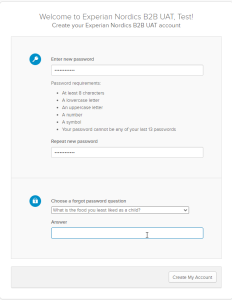
Then choose a forgot password question and answer that question. This will be used to reset your password, should you forget it going forward. Be aware that you can choose which question you would like to answer by clicking the field and scrolling through the options. At the bottom of the list you will find an opportunity to create your own security question. Make sure your answer is a minimum of 4 characters. And ensure that the answer is something you will remember going forward, as this will ensure you can self serve, if you forget your password in the future.
You will then be asked to set up another security question which is for logging in when using the system.
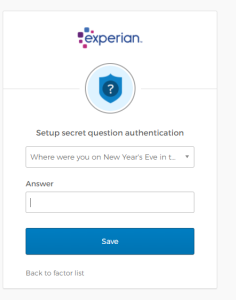
You can choose between a set of questions. Make sure you choose one that you will be able to remember the answer to, as you will be using it to log in.
You will then get the option to setup email authentication. This is not a mandatory step, but Experian highly recommends you set it up to give you greater flexibility when signing in. It will provide you with the opportunity to choose between signing in by EITHER answering the security questions or being sent a onetime 6-digit code via email going forward.
Click – Setup
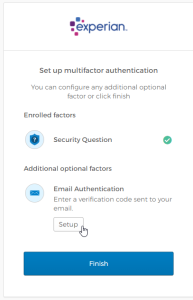
Click “send me the code”
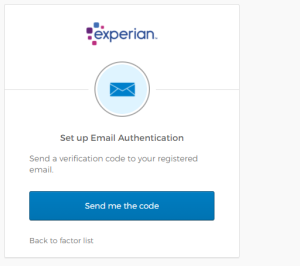
You will receive a 6-digit code via email. Enter the code in the field.
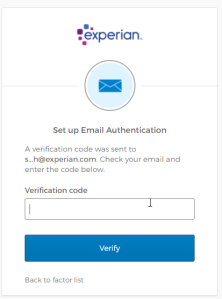
Your account is now activated and you are ready to use your Experian products.
2. Login
Fill userid and password.
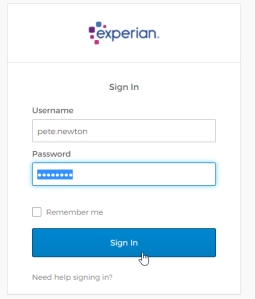
Complete the answer to the security question
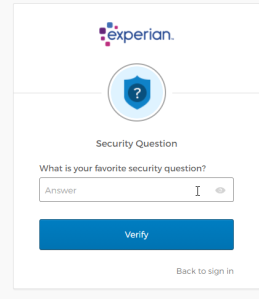
Or if you set up the option to have a one-time-code sent, you can choose that option by clicking the arrow under the Experian logo.

Forgot password
Click forgot password on the login screen.
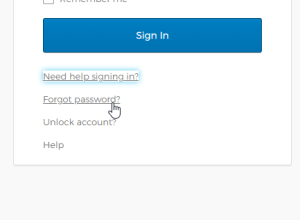
Reset Password
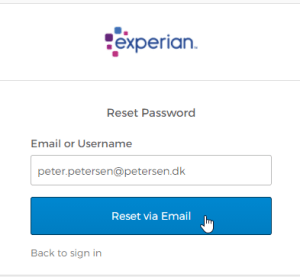
You will receive an email with instructions to the email address we have registered for you.
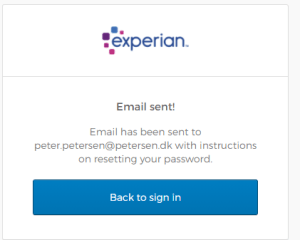
Click the link in the email. This will bring you to the below screen where you will be asked to enter the answer to the security question you set up, when you activated your account.
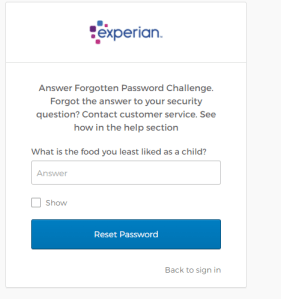
Reset your password.
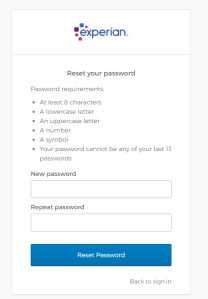
Answer the question and set up a new password.
If you have forgotten the answer to the security question, you will need to contact Experian Customer Service who will assist in resetting the question.
3. Wrong password entered/account locked
If you enter your password erroneously, you will see the below error.
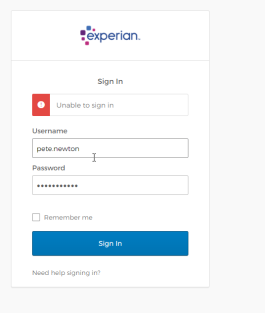
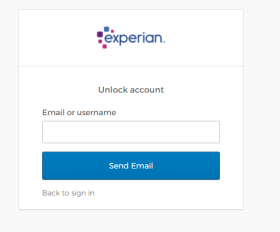
You have several attempts, but the account will lock for security reasons after a number of attempts. Should this happen, you will receive an email to the email address we have registered for you. In this email you will get instructions on how you can unlock the account yourself.
Click the link in the email. Type your username or email address.
You will be sent a second email. Click the link in the email and answer the security question you set up when creating your account
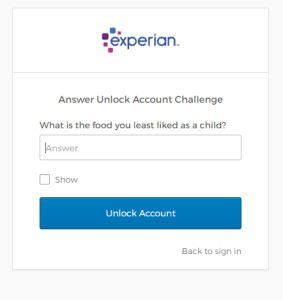
Your account will now be unlocked, and you can go back to signing in. If you do not remember the answer to the Unlock account question, you will need to contact Experian Customer Service who can help resetting it for you.
